dockerize-analysis
Setting up for reproducible code for running data analysis workflows at UNUK
![]() I have also made a small youtube playlist with videos introducing the ideas available. They might give some useful context to what’s here.
I have also made a small youtube playlist with videos introducing the ideas available. They might give some useful context to what’s here.
The idea for this test is to have a near complete install of nipype (sans matlab) as a docker image. this includes all the python dependencies, fsl (version 5.0 for now) and various other tools.
By installig docker desktop (https://www.docker.com/products/docker-desktop) on your local machine (Windows/Mac), you can run the container which is actually built on Linux. This will remove a lot of the Windows-to-Mac headaches that we have been having - at the cost of this small extra step, which is hopefully not too burdensome.
TL;DR
If you think you have everything installed and just need a reminder of what the command line options for running the container are:
# go to home directory and make "testdata if it doesn not exist
cd ~ && mkdir -p testdata
# allow x windows to localhost
xhost + 127.0.0.1
# now run container with shell
docker run --rm -it \
--name fsl_dev \
--mount type=bind,source="$(pwd)"/testdata,target=/home/data \
docker.pkg.github.com/schluppeck/dockerize-analysis/nipype_test:1.0 \
bash
If this looks confusing, then have a look at the following description, which takes you through to this point step by step.
Running from terminal
For testing and/or if all you need is vim, emacs, etc and the command line, you can also use bash as your endpoint like this
# to run this with shell
docker run -it --rm \
docker.pkg.github.com/schluppeck/dockerize-analysis/nipype_fsl:1.0 bash
This will pop you into a running container with everything installed. Check with hostname, uname -a, etc and snoop around.
Running also with fslview
-
make sure you have
Xquartz(macos) orXming(windows) running to display X11 windows / GUIs -
make sure that X windows are allowed to be launched by using
xhost + 127.0.0.1as per this blog post - gist -
start the container, making sure you have a folder called
testdatapresent in your current working directory (pwd) - this is the folder shared with your container (at/home/data)
docker run --rm -it \
--mount type=bind,source="$(pwd)"/testdata,target=/home/data \
-e DISPLAY=host.docker.internal:0 \
docker.pkg.github.com/schluppeck/dockerize-analysis/nipype_fsl:1.0 \
bash
-
try out a programme that requires
X11, likefsl &orfslview & -
python3should also work. Share some python code in your mounted drive and run to test!
Running the notebook server
# to run this with a notebook server
docker run -it --rm -p8888:8888 docker.pkg.github.com/schluppeck/dockerize-analysis/nipype_test:1.0
Under macos this looks as follows (under Windows with Docker Desktop installed you should be something very similar). Copy and paste the link you see in the terminal into your browser and start using the jupyter notebook.
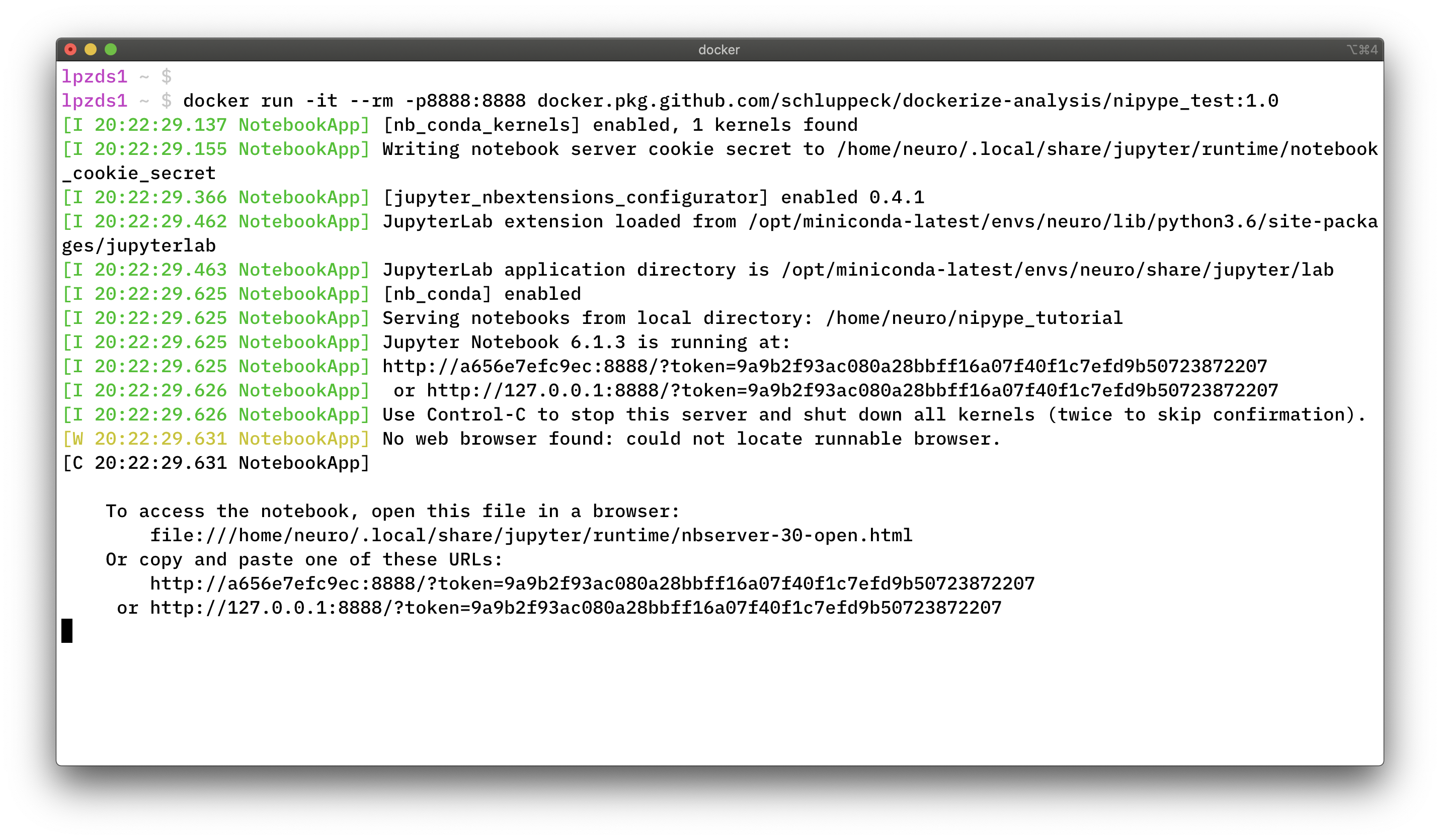
Interact with the jupyter notebook in the way you have come to apreciate and ![]()
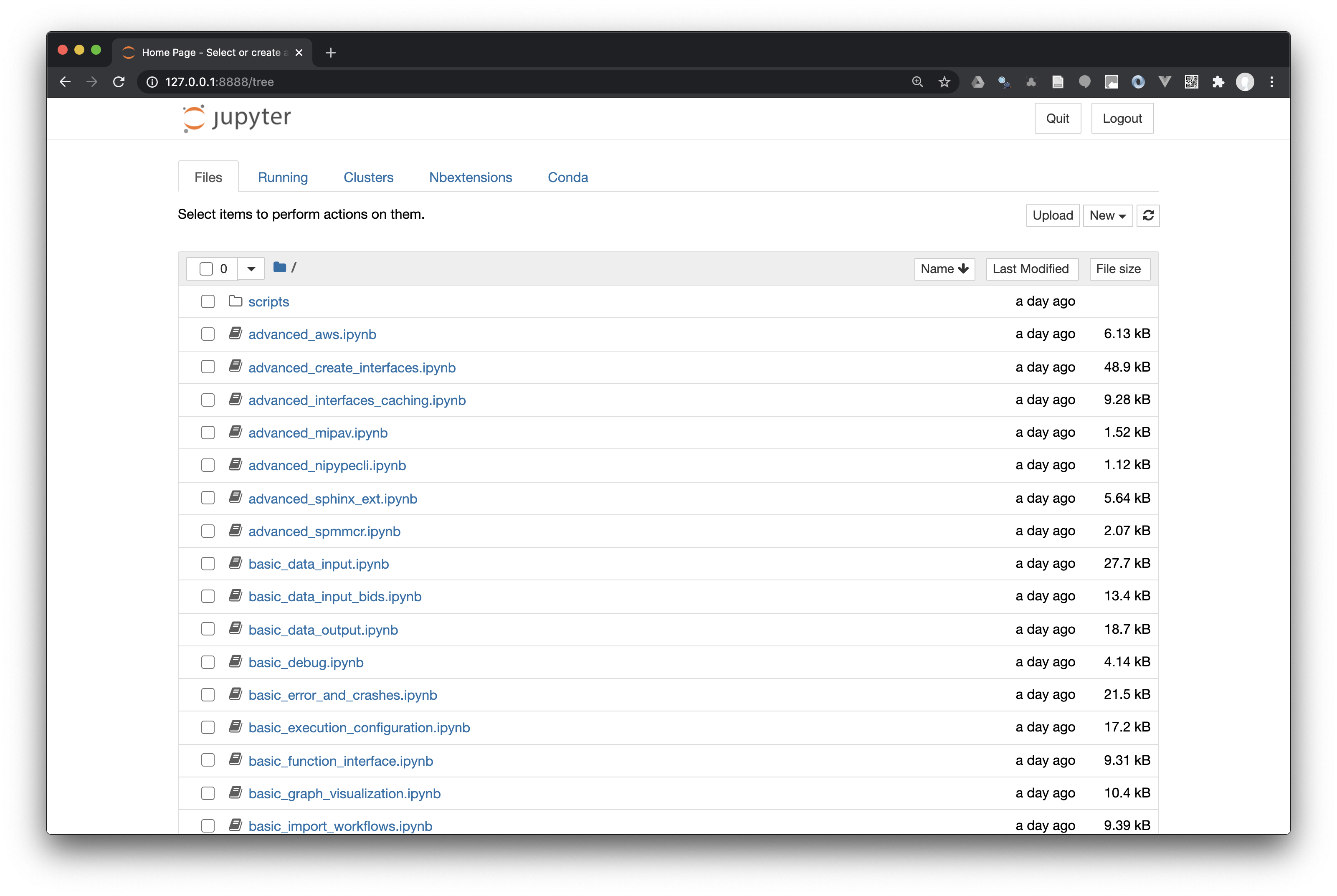
Note on download / pulling the image
The first time you run this, docker needs to download the image (~4gb), so have some patience… but after this you should be able to start up the container very quickly.
Alternatively, you can docker pull the image first as per instructions under the packages tab and the docker run your downloaded version.
Details on how to access data in there?
Example use case:
-
you are in a folder, say
~/demoon your machine, which contains a folder calledtestdatathat you want to access inside your container (read/write). -
from within
~/demo, Make sure you have a local folder and run the container:
# go to folder that contains testdata
cd ~/demo
hostname # your computer
ls # what's here ??
# now run container with shell
docker run -it \
--name devtest \
--mount type=bind,source="$(pwd)"/testdata,target=/home/data \
--rm \
docker.pkg.github.com/schluppeck/dockerize-analysis/nipype_test:1.0 \
bash
-
Check - if everything is running ok, you are now running Linux (rather than
macosor Windows)
hostname
#neuro@b29b9e2e54cc:/home/data$ hostname
#b29b9e2e54cc
# and
uname -a
# Linux b29b9e2e54cc 4.19.76-linuxkit #1 SMP Tue May 26 11:42:35 UTC 2020 x86_64 GNU/Linux
# on container, data is at /home/data where we mounted!
ls /home/data
- run something on some test data. On local machine copy a nifti file into
~/demo/testdata(I tried a short fMRI run) and run mcflirt on it
# in container:
cd /home/data
# run motion comp
mcflirt -in dafni_01_FSL_4_1.nii -plots
- when you exit container, files will persist (look in
~/demo/testdata)
Notes
To see what was done to create the docker image for here, have a look at the Readme file and generated Dockerfile in the “building” directory